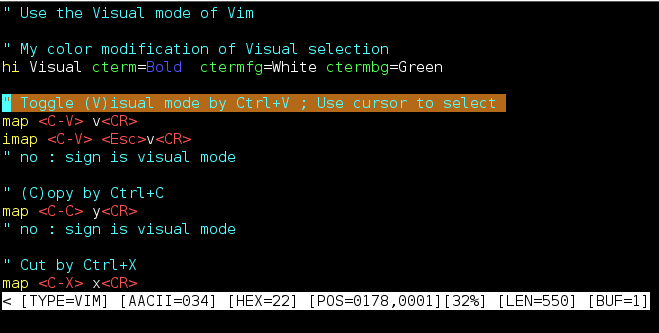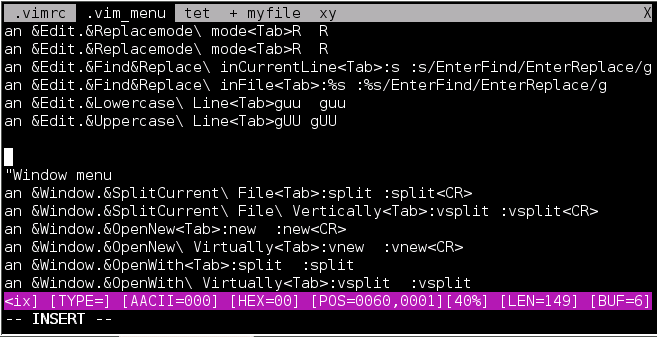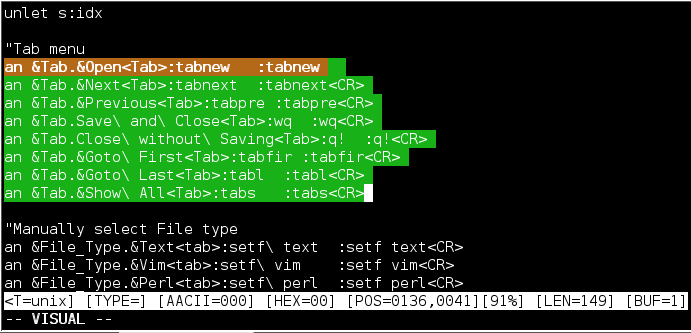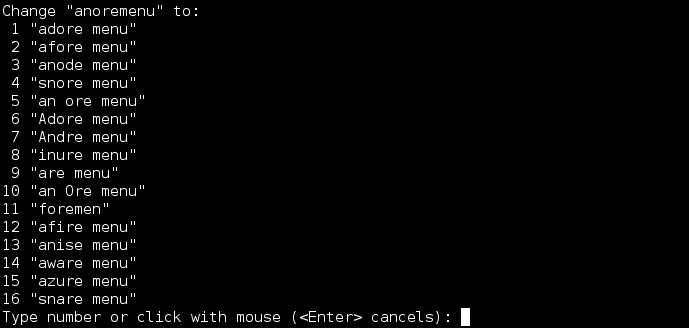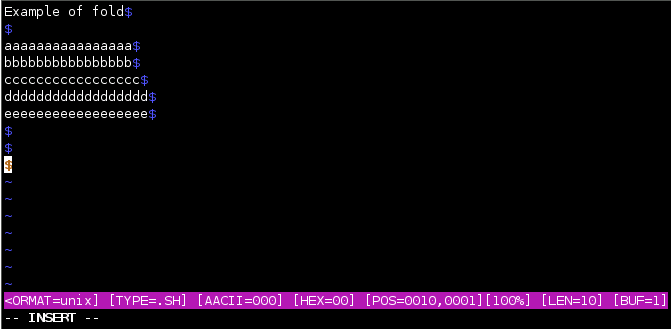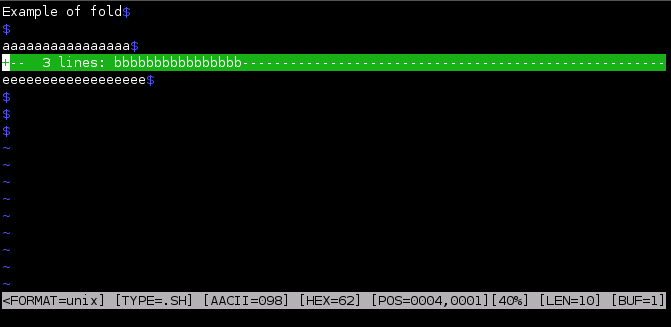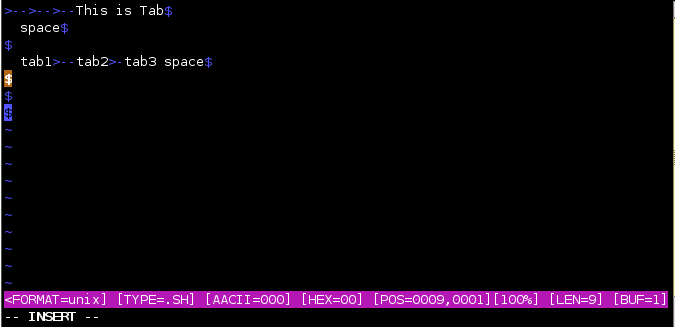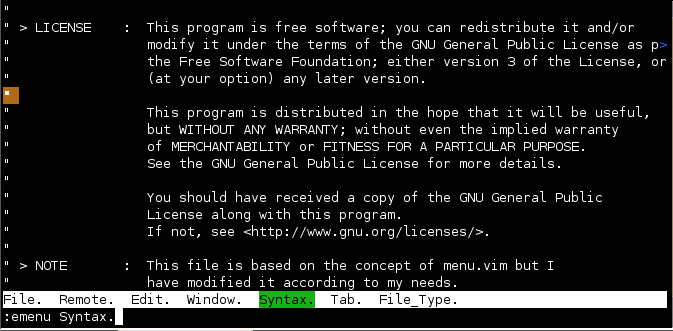Empowering
Vim Editor
(based on version 7.1)
by
Joydeep
Bakshi
14-SEP-2007
|
Copyright and
License
Copyright©2007 by Joydeep Bakshi.
This material may be distributed only subject to the terms and conditions set
forth in the Open Content License, v1.0 or later (the latest version is
presently available at opencontent.org ).
Credits
Most of
Vim was made by Bram Moolenaar, with a lot of help from others.
See
":help credits" in Vim.
Vim is
based on Stevie, worked on by: Tim Thompson, Tony Andrews and G.R. (Fred)
Waer. Although hardly any of the original code remains. .
Vim is the most advanced editor
in linux/unix world. But its default settings are according to the vi editor
hence hides its tremendous capabilities. Some times Vim is the only editor
which we can use, like in remote header less system or in system which
intentionally avoid graphics to provide its full strength to the servers
daemons. What ever may be the situation; vim can be configured in such a way
that specifically addresses all the features just we need. Vim reads the
.vimrc from the home directory. Once we configure the .vimrc according to our
requirements; editing by Vim will simply be a great joy. I have written this
document to show you amazingly useful features of the vim editor in console
mode and how a properly configured .vimrc makes text editing with Vim a peace
of mind.
| What This Document Is Not
? |
This is not a tutorial to make
you familiar with Vim or teach you how to use Vim. If you are not a regular
Vim user then this document is not for you. More over I have written this
guide specially for console mode operation of Vim.
Nothing !!! All the features
focused here are inbuilt in the Vim. Though it is not impossible but
memorising all the keyboard operation of console-mode is difficult. Hence Vim
provides keymap facility so that user can define its own keymap according to
its own choice. I have exploited this feature and made easily memorable
keymap to some frequent as well as important Vim commands. More over
bypassing the default console-mode menu I have written a modified
console-mode menu; called .vim_menu adding only those commands which I fell
must be there. This way user don't need to remember those commands and need
to access the menu only. To achieve all these I have written some easily
understood functions in the .vimrc and .vim_menu
To beautify the look I have made some Vim options as default like
highlighting the current line etc..
Vim 7.1 You can download source
from http://www.vim.org/sources.php
pdftotext to read PDF files within Vim
Python to support scientific calculator within Vim
Vim sets its behavior according
to the .vimrc. It first checks home directory for .vimrc and failing to get
one it reads the global .vimrc file. Vim needs menu.vim to support the
console-mode menu. I have created a .vimrc to place in the home directory and
.vim_menu to support the console-mode menu.
| How to Install the
Configuration Files ? |
- extract the
Installer by bunzip2 Installer.bz2
- Set the executable
permission by chmod u+x Installer
- Now Execute the
Installer as ./Installer
- Disable vi
compatible mode
- command-line
completion with wildmenu support
- Activating
backspace in insert mode
- Automatically set
execute permission to shell-scripts and perl files
- Easy to remember
key mapping
- Executing multiple
command-lines with single key mapping
- Easy to remember
keys in Visual mode
- Line highlighting
in both insert and command-line mode
- Display line number
in both insert and command-line mode (Toggle mode)
- Display non
printable character (Toggle mode)
- Visualbell support
(Toggle mode)
- Different color of
status line in insert and normal mode
- Inbuilt python
based Scientific Calculator
- Support Leader
(leader character and keys are case sensitive)
- Press F1 (Toggle
mode) (insert, command-line and normal mode) to comment/uncomment line.
It automatically assigns the comment character based on the file type.
Select multiple lines from visual mode and then press F1 to comment
those.
- Press F2 (insert,
command-line and normal mode) to toggle spell checking. In Spell checking
mode syntax highlighting will be disabled, <up> and <down>
keys will be mapped to point the Badspell words. <left > key call
aspell and <right> key call Vim7's inbuilt spell checker. After
leaving the Spell checking mode syntax highlighting will be activated and
<up> <down> keys again remapped to line highlighting mode.
<left> and <right> keys will be unmapped to its default
behavior.
- Press F12
(insert,command-line and normal mode) to open shell from Vim; exit
command closes the shell and take you back into Vim :-)
- Press F4
(insert,command-line and normal mode) to call Console-mode
menu
- Easy menu-style
switch between files with a simple map. Switching to a different file is
made easier with F5 (insert, command-line and normal mode). Modified
"abandoned" buffers get a "+" in the buffer list
- Easy to remember
key mapping, we can now execute command-line from insert mode and
automatically come back into insert mode
Ctrl+U (insert, command-line and normal mode) (U)ndo changes
Ctrl+R (insert, command-line and normal mode) (R)edo changes
Ctrl+G (insert, command-line and normal mode) up(G)rade or save changes
Ctrl+E (insert, command-line and normal mode) (E)xit after save
Ctrl+A (insert, command-line and normal mode) Save (A)ll and exit
Ctrl+N (insert, command-line and normal mode) (N)o save and exit
Ctrl+L (insert, command-line and normal mode) (L)ine number display (Toggle mode)
Ctrl+B (insert, command-line and normal mode) visual(B)ell support (Toggle mode)
Ctrl+H (insert, command-line and normal mode) (H)idden character (Toggle mode)
Ctrl+D (insert, command-line and normal mode) (D)elete line under cursor
Ctrl+F (insert, command-line and normal mode) (F)ile explorer in new tab
<leader>+t (insert, command-line and normal mode) (T)ab open
<leader>+<left> (insert, command-line and normal mode) Previous Tab
<leader>+<right>(insert, command-line and normal mode) Next Tab
<leader>+<up> (insert, command-line and normal mode) First Tab
<leader>+<down> (insert, command-line and normal mode) Last Tab
<leader>+a (insert, command-line and normal mode) Show (A)ll Tabs
<leader>+g (insert, command-line and normal mode) (G)o to Tab page
(Just enter the tab page number after the tabn command)
<leader>+e (insert, command-line and normal mode) Save and (E)xist current Tab
Example : I have set lowercase z as leader. So pressing zt will open a tab
<leader>+f (visual mode) (F)old visually selected text
<leader>+o (insert,command-line and normal mode) (O)pen the fold under cursor
<leader>+d (insert,command-line and normal mode) (D)elete the fold under cursor
- Easy
cut/copy/paste/delete in visual mode
Ctrl+V (insert and command-line mode) start (V)isual mode (Toggle)
Ctrl+C (C)opy selected words/lines in visual mode
Ctrl+P (P)aste copied information in visual mode
Ctrl+X Cut selected words/lines in visual mode
press Delete to delete selected words/lines in visual mode
- Line wrap/nowrap
(Toggle mode) by <leader>+w
- Information of
comment-box is controlled by s:Abbr() function. You have to modify the
information like your name, email adress etc. You can also add more
information in s:Abbr() function but remember to add corresponding entry
in s:UnAbbr() function.
Vim 7.1 has some extra features
and variables which are not available in Vim prior to version 7.1 I don't
know if my .vimrc works with prior Vim 7.1 Please let me know if you
test.
You can modify the
.vimrc and .vim_menu as per your choice. You can add more
keymap and leader switches but they should not conflict with the existing
keymap and leader keys of .vimrc. Some of keymaps already having some purpose
in Vim. Like F1 by-default calls the help page in Vim but I am using F1 to
comment/uncomment current line. So you should be aware about the side effect
of remapping any key.
To check a misconfigured .vimrc
use "vim -Nu NONE .vimrc" to bypass the loading of .vimrc from the
home directory
| How to edit remote file
with SSH support ? |
If the remote server has
running SSH daemon and your machine also has SSH client then you can open
remote file by the command
vim scp://hostname/path/to/file
or
vim scp://hostname#<ssh-port>/path/to/file
This wiil open the remote
file in the local buffer
If you have ssh-agent
then you can enjoy remote editing without typing password of the remote
machine
If you like to save
the modified file at the remote location then execute :Nwrite from
command-line mode. Otherwise simple :x will save the file in the local
machine
|
Screenshots (added on 1-Oct-2007)
|
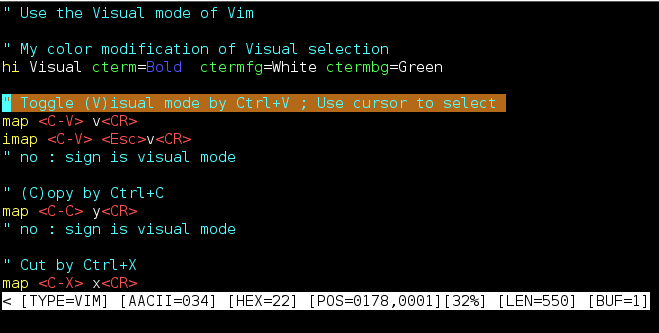
Line Highlight

Line Number

Multiple Tab
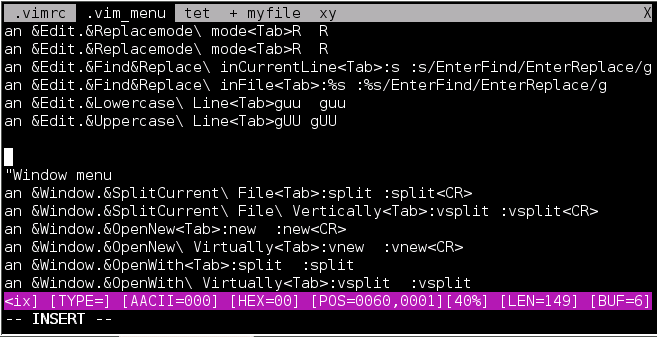
Working with Tab
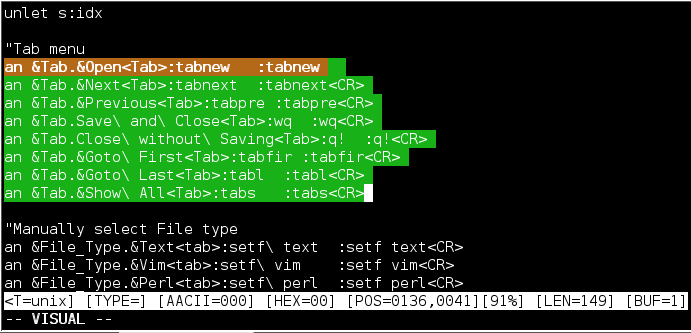
Visual selection

Highlihting mis-spelled words
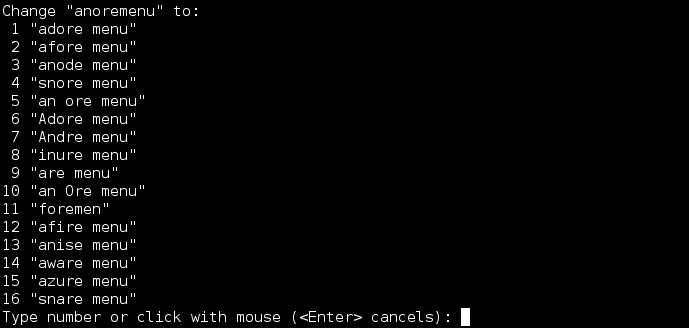
Spelling correction

File Explorer
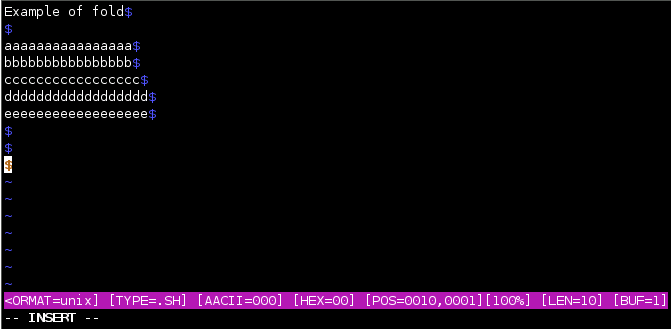
We are going to create a fold
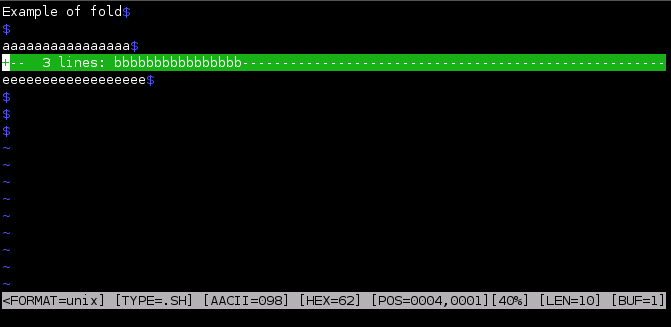
Folding
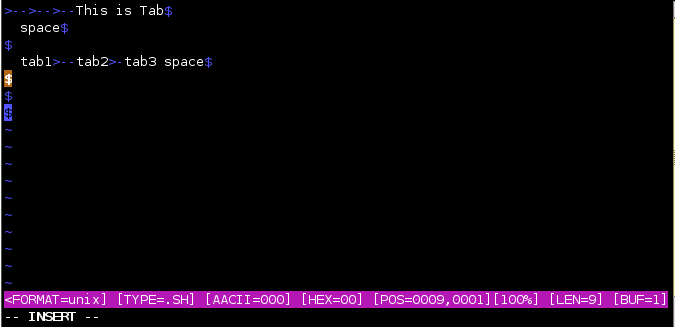
Showing non-printable
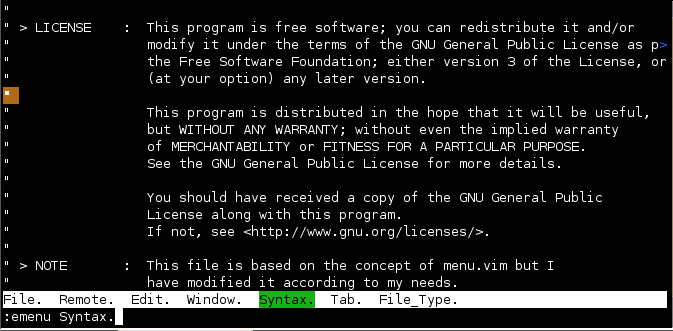
Console-mode menu

Ruler

Command line completion with tab